




 |
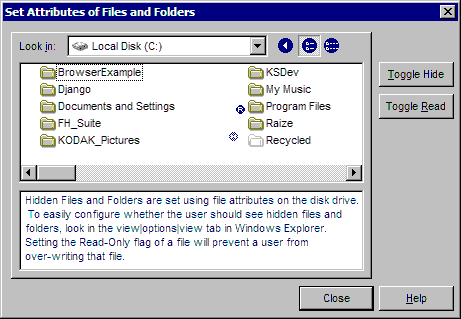
Note: This feature is available in Windows 98/ME, Windows NT 4, Windows 2000, Window 2003, or Windows XP only.
This dialog provides an easy mechanism for hiding folders and files that you may not want a user to see in their file open or file save dialog boxes. You can also set or clear the read-only attribute of a file or folder. This dialog does not change anything in the VISUAUTO.INI file, but rather sets the hidden or read-only attribute on the given file or folder selected. The blue circle with the H represents hidden files or folders, and may be toggled using the Toggle Hide button. The blue circle with the R represents read-only on a file or folder, and may be toggled using the Toggle Read button.
You can still show hidden files and folders without changing these attributes via the Windows Explorer. When in these programs, simply go to the view menu and choose options. Choose "Show all Files" to view everything, or choose "Hide Files of these types" to hide the hidden files and folders. (See also Hide Drives).


 |