




 |
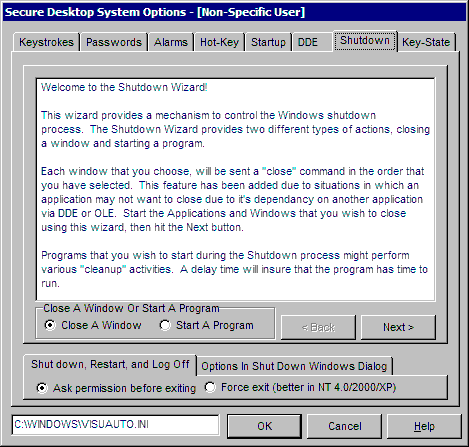
The shutdown tab portion of the options dialog is a wizard to control how the system shuts down. You do not need to pick all windows that would be running, just the first windows that you want control over. After these windows have been closed, any programs that you have chosen to run during the shutdown will start, run for a configured number of seconds, and then exit. After that, the normal Windows shutdown will commence. When a window is closed, it is the equivalent of a user choosing the close menu from the system menu. If the window (application) normally prompts the user for something (such as saving a file), this prompt will still happen.
Just follow the directions in the wizard, for further information.
NOTE: The Shut down, Restart, and Log Off tab is not actually part of the wizard. This setting provides a way to choose if you would like to force a shut down. This method is more deterministic in NT4/2000/2003/XP, but if say Notepad had a document that had not been saved, that data would be lost. This setting is not for a specific window, it is how the actual exit will work after any of the windows in the shutdown wizard have been closed.
The Disable Options tab is also not part of the wizard. In the shutdown dialog, there are normally 3 different options available to the user. Using these checkboxes, you can choose to disable the Shut down and/or the Log Off portion of the dialog. Restart is always available to the user, as it may be necessary in the case of some kind of system errors. Some computers will not "power off" when they are being shutdown, so you can disable the power off aspect of shutdown, which means that the computer will display a screen saying that it is safe to shut off the computer.
This tab is not available in Windows 2000/2003 Terminal Services. Users at a terminal will only see a logoff option, unless they are an Administrator.
INI File Window - To the left of the OK button. This tells you the exact INI file that is being edited while in this dialog.


 |