




 |
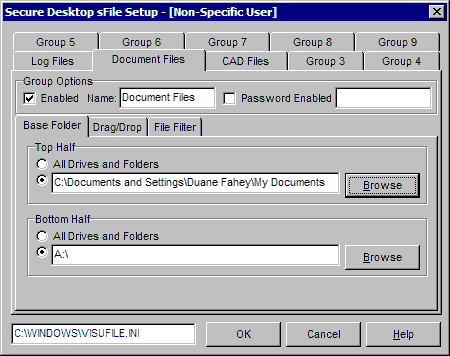
sFile is a mini-file manager primarily designed for copying files, and nothing else. sFile is ideal in situations where you may want end users to back up files, but you don't want to give them full explorer access. There is a top and bottom half to sFile, each half representing a different folder, with certain drag/drop attributes, and file filter.
There are 10 groups of configurations for sFile, similar to Secure Desktop. The last 9 groups may have passwords associated with them.
Enabled Check Box - Determines if the group is enabled or not. This option is not available in the first group, as it should always be enabled. Enabled groups should be contiguous from the left for proper tab placement, with all disabled groups as contiguous from the right.
(Group) Name - Will be displayed on the tab in both the setup and in sFile.
Password Enabled Check Box - Determines if you want a password for the entire group. This option is not available for the first group.
Password Entry Field - Type in the password here, if group password is enabled. When the user switches tabs in sFile to a passworded group, a password dialog will appear.
INI File Window - To the left of the OK button. This tells you the exact INI file that is being edited while in this dialog.
Learn more about Base Folder, Drag/Drop, and File Filter.


 |